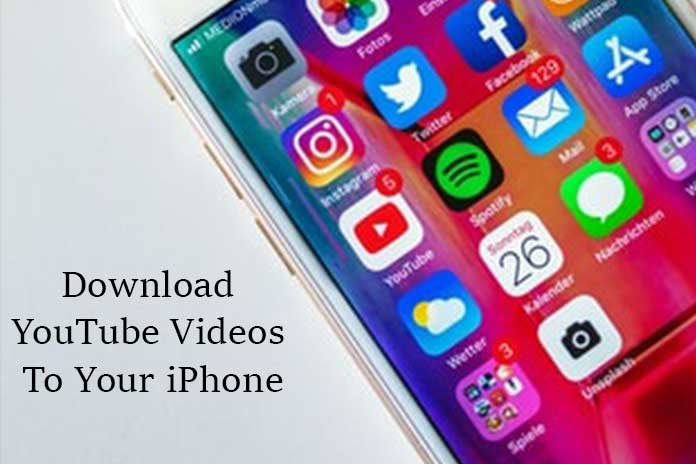With the help of apps, you can easily download YouTube videos to your iPhone or iPad and watch them offline.
To be able to save YouTube videos on the iPhone or iPad, you need external apps. We show how videos can be viewed offline or saved directly on a smartphone or tablet.
Youtube downloader: save Youtube videos on iPhone
Tip: If you want to save a YouTube video as a video file on your iPhone, you can also download it quickly via your computer and then move it to your smartphone.
If you want to save the YouTube videos as a file directly on the iPhone, for example, to send them, you need an app like ” Documents “. In the following, we show how you can use it to download Youtube videos.
Follow our step-by-step instructions or take a look at the quick start guide.
- Step 1: Open the App Store and search for the ” Documents ” app. Tap ” Download ” and wait for the app to be installed on the iOS device.
- 2nd step: Open the Documents app and tap the blue Safari icon in the lower-left corner. This will take you to a browser in the app itself.
- 3rd step: Enter the URL ” http://de.savefrom.net/ ” into the browser’s search field, as shown in the picture. Then go to ” youtube.com ” below.
- 4th step: Now open Youtube via your normal Safari or the Youtube app directly. Search for the song that you want to save on your iPhone. Then tap on the share button below the video.
- 5th step: Now tap on ” Copy link “. This puts the URL on the clipboard, and you can use it in the next step.
- 6th step: Now open the Documents app again and paste the previously copied link into the search field. This works by tapping the field and ” Paste “. In addition, select a format in which you would like to download the file. We chose a video file in MP4 quality and a resolution of 720p.
- 7th step: The file will now be downloaded to your device, and you can specify under which name and in which folder the video file should be saved. In the example, we have chosen ” Documents / Downloads “.
- 8th step: Tap on the folder symbol marked here to return to the main screen of the app.
- 9th step: Now open the folder in which you have saved the video – in our example, ” Downloads “
- 10th step: To read this video from the app out move and on the iPhone / iPad store, tap the three dots at the bottom of the video. Then select ” Move “.
- 11th step: Among other things, the folder ” All photos ” is suggested here. Tap that, and the video will move to your iPhone library.
- 12th step: You will now find the video saved as a file in the “Photos” app.
Quick start Guide
- Download the ” Documents ” app from the app store and open the Safari browser in the app.
- Then type in the URL ” http://de.savefrom.net ” in the search field.
- Switch to the Safari app and open Youtube there to find the video you want.
- Now tap on the share button and copy the link of the video to the clipboard.
- Back in the Documents app, paste the link into the browser’s search field and select the label and storage location.
- The video will be downloaded, and you can find it in the folder you selected earlier on the main screen of the app.
- To move the video to your iPhone library, tap the three dots at the bottom of the video file and then click ” Move “.
- Select the All Photos folder. Your video is now in the photo library.